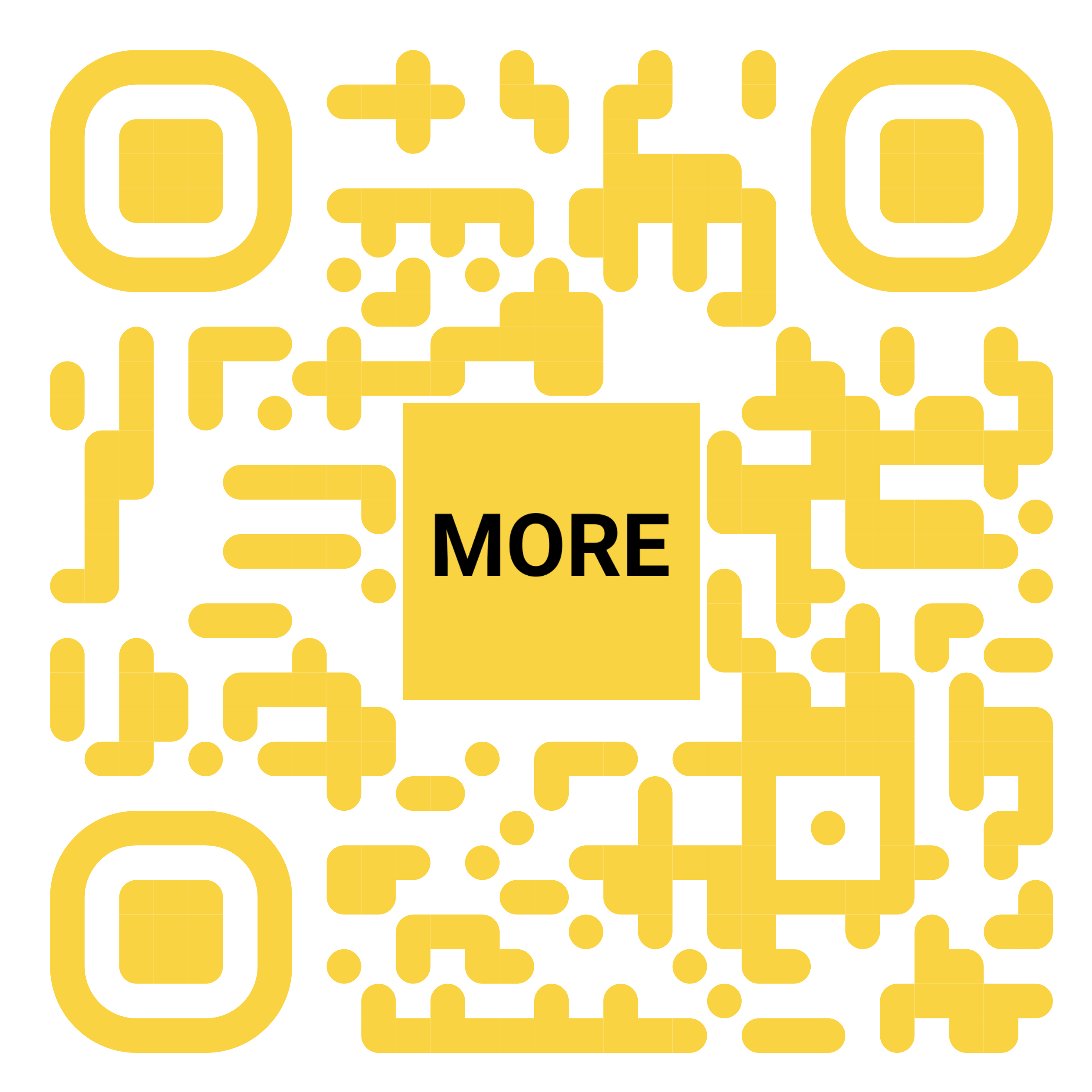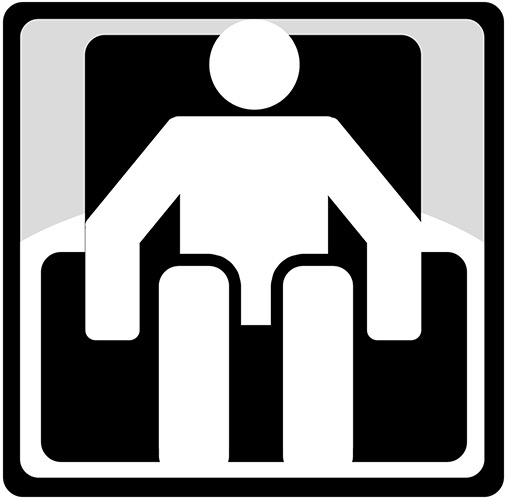One UI 7.0: Some of our favorite new features [Video]
1 day ago
Samsung is way behind schedule with its Android 15 release, but the One UI 7.0 Beta is now available and gives us a sneak peek at what we can expect in the coming weeks. Here are some of our favorite new functions and features in the One UI 7.0 for Samsung phones.
Let’s get some housekeeping out of the way early. At least for now, One UI 7.0 is only available for the Galaxy S24 lineup. This is expected to change in the coming weeks as more devices get a trial run of Android 15. It is limited to the S24, S24+, and S24 Ultra – sadly, it doesn’t include the S24 FE.
This also does not truly represent the final version of Android 15 for Samsung phones. Despite that, it runs well, with just a few bugs here and there. I also have to say I think Samsung has taken cues from Apple’s iOS and put some interesting spins on existing functionality. It might be the biggest update to One UI 7.0 for some time and has lots of quality-of-life features to maximize your Samsung Galaxy phone.
Please note: This isn’t an exhaustive list of everything new in One UI 7.0. It’s more of a highlight reel of things that make this a very solid new alternative Android skin for the biggest brand running Google’s mobile OS.
Visual changesThe most notable area of change in One UI 7.0 is the visual side of things. There are tons of little tweaks and changes that all add up to a substantial overhaul. You can see this right away as soon as you install the OTA on your phone.
Better animationsSome serious attention has been paid to the animations in One UI 7.0. You’ll notice lots of easing and less pop-in of visual assets, menus, toolbars, and, best of all, when returning to the home screen. When you open the updated stacked card Recents app multitasking menu, apps fade into and out of view while the cards smoothly transition. App transitions when opening and closing have also improved a ton, with lots of work clearly added here to make things feel super fluid.
When plugging your phone in to charge, there are a few new animations baked in with the One UI 7.0 update. If your phone is unlocked, there is a new status bar battery animation to indicate that your phone is charging. If your phone is locked, the new “Now Bar” will show a large pill just above the gesture bar at the bottom of your screen with the percentage and colorful fill of your device’s current charge level.
New iconsSamsung has revamped many of the default application icons, including an updated status bar battery icon. It does resemble the iOS battery icon, with the percentage level housed within the small battery icon. The full suite of first-party Samsung apps has received a new lick of paint.
Lots of the colors and core styles have been updated and altered, which might break some muscle memory if you have certain favorites that you open and use daily. The icons are less flat than the previous refresh, adding some new elements and depth. If you don’t use the default suite of Samsung apps, this might not be a problem.
App drawer enhancementsFinally, Samsung has added the ability to have a vertical app drawer in One UI 7.0. The only catch is that this only works with the A-Z sorting and can’t be customized like the older horizontal app drawer layout. It also adds a handy search bar at the bottom of the app drawer, which is easier to reach and access than the older top search bar.
Better widgetsWidgets are another key feature in One UI 7.0, with some attention paid to almost all of the system widgets and how they look and feel on your homescreen. Without delving too deep into the entity of the overhaul, you have more on hand, including a few new layouts for the “Smart suggestions” section. There are tons of new Clock widgets to adorn your setup with, along with other tweaks to existing designs that fit with the rest of the system overhaul.
Samsung has also reworked some of the older widgets with larger pill-shaped toggles, replacing the single-tile quick-press options. Visually, they look great, but that means you will lose accessibility and reduce usable space on your home screen. Everything feels a little more Material You but with a hint of the squared style iOS widgets thrown in.
Lockscreen layoutA new update wouldn’t be the same without some lockscreen changes. Alongside some fresh new animations, there are new sections for notifications and more robust customization controls. It feels like a mixture of iOS and the updated OxygenOS/ColorOS 15 Flux Themes. You can play around to your hearts content with frames, blur effects, color enhancements, quick widgets, plus more ways to customize the fonts and layouts.
The quick toggles now have more actions like the ability to quickly enable or disable mobile data, disable sound, transcribe audio, scan a QR code, toggle dark mode, location, flight mode, and more. This is in addition to the existing quick app launch functionality.
New Quick SettingsA controversial change or feature within the One UI 7.0 update is the separated Quick Settings and notification shade. By default a top left swipe opens the notification shade and the right swipe bring you all your toggles and quick options. You can revert to the combined Quick Settings shade if you want to.
One neat change here is that you can add up to 24 quick toggles if you hate the compact 8 button layout. Hitting the “edit” button lets you tweak the Quick Settings panel including adjusting the order and positioning of key sections. It’s an important change as many Samsung fans may dislike this new layout.
Better SettingsLike just about every Android skin, Android 15 is changing the layout with a light lick of paint added to create more separation between existing sections. Samsung has kept the main Settings pane in the same order for ease of access.
However, the Settings menu search has a new “Topics” section that works a lot, like the handy “Suggestions” section from older One UI builds. Instead of highlighting a few areas you might need access, it gives you a focused list of common Settings areas and functions to instantly jump to. It’s a minor change, but a feature I’ve already used a ton in One UI 7.0.
The “Now Bar”One of the headline features added in One UI 7.0 is what Samsung is calling the “Now Bar.” To the layman, this is just a little activity pill that, again, is inspired by the Live Activities function that worlds around the iPhone 15 and 16 “Dynamic Island” AKA a big old punch hole. Instead of trying to integrate into the punch-hole, the Now Bar is mostly limited to the lockscreen and lives just about the gesture navbar.
It displays all the things you’d expect like music playback status, timers and stopwatch information, all that stuff you expect. In all honesty, it’s one of the most interesting quick-access tools in One UI 7.0. It’s just a shame that it only works with mostly Samsung applications at the moment.
Cleaner camera UIOne UI 7.0 features an enhanced camera interface which, although has been tweaked, isn’t a rapid departure from older builds. Some functions have been adjusted to help with quick access without adding much clutter or overbearing you with information.
Advanced settings are better integrated into the Pro modes now, with a slider for zoom controls and better toggles for controls such as ISO, WB, and more. There are also more quick increments for zoom level in the main camera view. Lens switching feels smoother now, too. When you change mode, the options don’t obscure the viewfinder as drastically, but this is beneficial for reachability.
Galaxy AIYou’re getting some new AI tricks as part of the Galaxy AI package in One UI 7.0. These include some writing tools that work, like Gboard and Gemini for styles and contextual editing. However, AI call transcription with the Samsung Phone app could be a useful way to get contextual call information for conference calls and other things.
Battery charging limit changesThere are a few neat little tweaks to the “Battery protection” feature in One UI 7.0, including some more granular control over the maximum limits between 80 and 100%. One neat thing is that if you set your battery to a limit and hit it while charging, the new upper right status bar battery icon now has a shield icon to indicate that battery protection is active.
What is your favorite new feature in One UI 7.0?Have you managed to install the beta on your device? If so what do you think of Samsung’s Android 15 update? Let us know what your favorite One UI 7.0 feature or change is best down in the comments section below.
...Read the fullstory
It's better on the More. News app
✅ It’s fast
✅ It’s easy to use
✅ It’s free

![One UI 7.0: Some of our favorite new features [Video]](https://i0.wp.com/9to5google.com/wp-content/uploads/sites/4/2024/12/Welcome-to-One-UI-7.0-splash-screen.jpg?resize=1200%2C628&quality=82&strip=all&ssl=1)